|
|
|
|
This feature allows for the importing of Master Location information into the Unanet system.
This screen is available to users having any of the following roles: Administrator and P&R Administrator
This feature is available with any Unanet edition.
Topics covered on this help page include:
Import File Record Layout (field by field descriptions)
Import File Format (note about csv layout and option to import a subset of columns using header values)
Excel Template (spreadsheet template containing column headings)
Import Screen (invoking the import via the user interface)
|
|
|
Field Header Name |
Required/Comments |
|
1 |
A |
Location |
ALWAYS REQUIRED. Unique location name. You can use the Location import to change an existing location name by supplying the following syntax in this field. "!RENAME!,old_location,new_location" -- this entire string must be enclosed in double quotes. For example, if you were attempting to change: 1) Existing Location "Washington" to "District of Columbia", the import file would include: Maximum Length: 50 characters |
|
2 |
B |
Active |
This field allows you to specify whether this Location will be available for use on new project level location lists and in user's drop down lists on their timesheets. The valid values for this field include "Y" for yes, and "N" for no. If you do not supply a value, the field with default to "Y". |
|
3 |
C |
Delete |
This field can be used to trigger the system to delete a location entry entirely.
You will not be permitted to delete a master location that has been referenced elsewhere in the system. |
Note: Check out the Unanet Data model for specific field data types, lengths, and other attributes.
The file to import must be saved in a comma delimited format. The fields can be enclosed in double quotes -- which would be particularly necessary should the data being imported contain commas.
If you are not using the default column layout sequence as defined above, you must include a header record (prefixed with an asterisk *), containing the column Header Names for those columns you are including in the import file (to indicated what data is contained in each column). The specific Header Names for each column are listed in the table above.
Example:
*Location,Delete
location1,!DELETE!
You can create the comma delimited import file with any number of tools. For those interested in using an Excel spreadsheet to create the file, you can download ![]() an Excel Template with predefined headers and required fields noted.
an Excel Template with predefined headers and required fields noted.
See the Excel Tips regarding the use of double quotes and more.
The Import Master Location screen simply looks like:
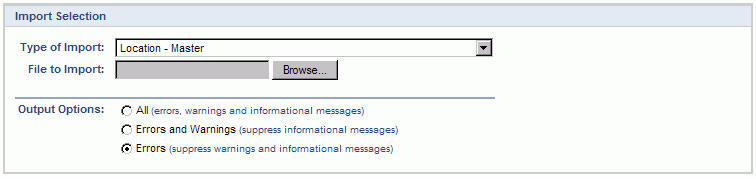
|
Field |
Description |
|
Type of Import |
Select the appropriate import type from the list of available types of imports. |
|
File to Import |
Enter (or browse for) the file that you would like to import. |
|
Output Options |
Specify the level of detail included in the output. |
The import process is triggered by pressing the Import button. All Warnings and Error messages are written to the screen and can then be saved if desired. While some line items may be found invalid and rejected, the remaining line items will be successfully imported and saved in the database. The rejected line items will be written out to a file on the Unanet server as well as displayed at the bottom of the user feedback screen. The rejected record file name will be UnanetLocationImportErrorxxx, where xxx is a randomly generated number. The file will be placed in the Unanet temporary directory (which is defined by the Temp Directory (Fully Qualified Directory Name) (unanet.temp_directory) Unanet property).