|
|
|
|
This feature allows for the importing of Organization Access information for existing users. This information can be manually managed via the Person Profile >> Organization Access screen.
This screen is available to users having any of the following roles: Administrator and P&R Administrator
This feature is available with any Unanet edition.
Note that granting a Project Manager, Project Viewer, Resource Planner, Resource Assigner or Resource Requestor access to specific project organizations does not necessarily provide the user with access to all projects within those organizations as this feature works in conjunction with various project level access settings. Also note that you can assign no global access (e.g. !NONE!) to project organizations and explicitly grant these roles access on a project by project basis.
As roles are added to a Unanet user, entries will automatically appear in the Organization Access tables for that user. The default value for the Organization Access can be configured via the following properties (under Unanet >> Access/Permissions >> Organization Access - Default to "All"):
AP Poster - Financial (unanet.org_access.apPoster.financial.default_to_all)
AP User - Financial (unanet.org_access.apUser.financial.default_to_all)
AP Viewer - Financial (unanet.org_access.apViewer.financial.default_to_all)
AR Poster - Financial (unanet.org_access.arPoster.financial.default_to_all)
AR User - Financial (unanet.org_access.arUser.financial.default_to_all)
AR Viewer - Financial (unanet.org_access.arViewer.financial.default_to_all)
Billing Manager - Project (unanet.org_access.billingManager.project.default_to_all)
Billing Manager - Owning (unanet.org_access.billingManager.owning.default_to_all)
Billing Viewer - Project (unanet.org_access.billingViewer.project.default_to_all)
Billing Viewer - Owning (unanet.org_access.billingViewer.owning.default_to_all)
Contact Manager - Contact (unanet.org_access.contactManager.contact.default_to_all)
Contact Viewer - Contact (unanet.org_access.contactViewer.contact.default_to_all)
GL Budget Manager - Financial (unanet.org_access.glBudgetManager.financial.default_to_all)
GL Poster - Financial (unanet.org_access.glPoster.financial.default_to_all)
GL User - Financial (unanet.org_access.glUser.financial.default_to_all)
GL Viewer - Financial (unanet.org_access.glViewer.financial.default_to_all)
HR Admin - People (unanet.org_access.HRAdministrator.people.default_to_all)
Manager - People (unanet.org_access.manager.people.default_to_all)
Project Manager - Project (unanet.org_access.projectManager.project.default_to_all)
Project Manager - Owning (unanet.org_access.projectManager.owning.default_to_all)
Project Viewer - Project (unanet.org_access.projectViewer.project.default_to_all)
Project Viewer - Owning (unanet.org_access.projectViewer.owning.default_to_all)
Resource Assigner - People (unanet.org_access.resourceAssigner.people.default_to_all)
Resource Assigner - Project (unanet.org_access.resourceAssigner.project.default_to_all)
Resource Assigner - Owning (unanet.org_access.resourceAssigner.owning.default_to_all)
Resource Planner - People (unanet.org_access.resourcePlanner.people.default_to_all)
Resource Planner - Project (unanet.org_access.resourcePlanner.project.default_to_all)
Resource Planner - Owning (unanet.org_access.resourcePlanner.owning.default_to_all)
Resource Requestor - Project (unanet.org_access.resourceRequestor.project.default_to_all)
Resource Requestor - Owning (unanet.org_access.resourceRequestor.owning.default_to_all)
Viewer - People (unanet.org_access.viewer.people.default_to_all)
Topics covered on this help page include:
Import File Record Layout (field by field descriptions)
Import File Format (note about csv layout and option to import a subset of columns using header values)
Excel Template (spreadsheet template containing column headings)
Import Screen (invoking the import via the user interface)
|
|
|
Field Header Name |
Required/Comments |
|
1 |
A |
Username |
ALWAYS REQUIRED. Unique username (user id), for example JDoe or jdoe (it does not need to be capitalized.) This value must match an existing Username value defined in your system. If the Username you are trying to import does not already exist in the database, the entire record will be rejected. |
|
2 |
B |
Role |
ALWAYS REQUIRED. This field will indicate to which user role you are defining access permissions. If the user you are attempting to import organization access permissions to does not have the role specified in this field, the entire record will be rejected. The valid values include: Standard Roles
Financial Roles
resourceManager - beginning with version 9.3, this role is no longer recognized within Unanet. It was replaced by two new roles. For backward compatibility, if this role is encountered in this import, it will be substituted with both the resourcePlanner and resourceAssigner roles. This substitution will be discontinued in a future version so measure should be taken to being using the two new roles. Note that you can only include one role per import record line. If you need to define organization access permissions for an individual user for more than one role, you will need to add several lines to the import file. |
|
3 |
C |
Access_Type
|
ALWAYS REQUIRED. This field will indicate which type of organization association is being created. The valid values include (case does not matter):
|
|
4 |
D |
Org_Access |
ALWAYS REQUIRED. This field is used to identify which organizations the user will have access to. Valid values for this field include:
Important Update Note: If an entry already exists for this user / role / access type combination, any existing entries will be removed and replaced with the newly imported record. For example, if your intention is to add an additional organization to the list of allowable organizations, you would not want to simply run an import with one entry -- but instead, import a record that had all of the previous entries plus the new entry. You can get a listing of existing roles via the organization access export screens. |
|
5 |
E |
Legal_Entity_Ind |
This field is intended to be used with the Unanet Financials functionality. When the Access_Type field is "Financial", then this field will determine whether the Selected Orgs are of type "Selected Legal Entities" or "Selected Financial Organizations", and the list of organizations in the Org_Access field must be Financial Organizations (active and inactive allowed). Valid values include "Y" (indicating the current entry represents "Selected Legal Entities" and the system will enforce that those organizations specified in the Org_Access field are Legal Entities) or "N" (indicating the current entry represents "Selected Financial Organizations"). If no value is specified in this field, the validation will be based on the value currently associated with the user's existing record in the system. |
Note: Check out the Unanet Data model for specific field data types, lengths, and other attributes.
The file to import must be saved in a comma delimited format. The fields can be enclosed in double quotes -- which would be particularly necessary should the data being imported contain commas.
If you are not using the default column layout sequence as defined above, you must include a header record (prefixed with an asterisk *), containing the column Header Names for those columns you are including in the import file (to indicated what data is contained in each column). The specific Header Names for each column are listed in the table above.
You can create the comma delimited import file with any number of tools. For those interested in using an Excel spreadsheet to create the file, you can download ![]() an Excel Template with predefined headers and required fields noted.
an Excel Template with predefined headers and required fields noted.
See the Excel Tips regarding the use of double quotes and more.
The Import Organization Access screen simply looks like:
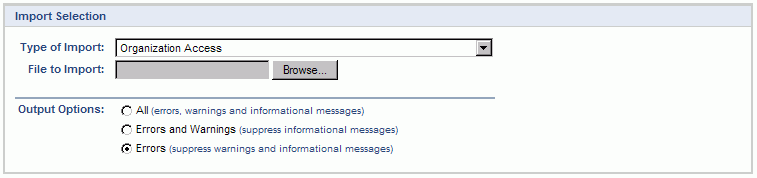
|
Field |
Description |
|
Type of Import |
Select the appropriate import type from the list of available types of imports. |
|
File to Import |
Enter (or browse for) the file that you would like to import. |
|
Output Options |
Specify the level of detail included in the output. |
The import process is triggered by pressing the Import button. All Warnings and Error messages are written to the screen and can then be saved if desired. While some line items may be found invalid and rejected, the remaining line items will be successfully imported and saved in the database. The rejected line items will be written out to a file on the Unanet server as well as displayed at the bottom of the user feedback screen. The rejected record file name will be UnanetOrganizationAccessImportErrorxxx, where xxx is a randomly generated number. The file will be placed in the Unanet temporary directory (which is defined by the Temp Directory (Fully Qualified Directory Name) (unanet.temp_directory) Unanet property).