|
|
|
|
This feature allows for the importing of Planned Work information into the Unanet system.
PMs
This import can be used to plan specific users to a project. If you would like to do more than simply plan users to the project, (that is, also assign them), you could utilize the Assignment Import as well.
Plan Set Feature Note
If the Plan Set Feature is enabled (via the Enable Multiple Plan Sets (unanet.plan_sets.enabled) property), note that you can only import into the 'active' plan set via this Administrative planned work import. The project level planned work import, however, does allow for plans to be imported into specified Plan Sets.
This screen is available to users having any of the following roles: Administrator, P&R Administrator (and Resource Planners have access to a project level version).
This feature is available with the Project Portfolio family of licenses.
Topics covered on this help page include:
Import File Record Layout (field by field descriptions)
Import File Format (note about csv layout and option to import a subset of columns using header values)
Excel Template (spreadsheet template containing column headings)
Import Screen (invoking the import via the user interface)
|
|
|
Field Header Name |
Required/Comments |
||||||||||||||||
|
1 |
A |
Username |
ALWAYS REQUIRED. Unique username (user id), for example JDoe or jdoe (it does not need to be capitalized.) This value must match an existing Username value in your system. If the Username you are trying to import does not already exist in the database, the entire record will be rejected. |
||||||||||||||||
|
2 |
B |
Project_Org_Code |
ALWAYS REQUIRED. This code uniquely identifies the Organization to which the project belongs. This value must match an existing Project Organization Code value in your system. If the Organization you are trying to import does not already exist in the database, the entire record will be rejected. |
||||||||||||||||
|
3 |
C |
Project_Code |
ALWAYS REQUIRED. This project code identifies the project to which this Planned Work entry belongs. The project code is unique within an Organization. This value must match an existing Project Code value in your system. If the Project you are trying to import does not already exist in the database, the entire record will be rejected. |
||||||||||||||||
|
4 |
D |
Task_Name |
The Task Name should be unique at the same indentation level under a project. This value must match an existing Task Name value in your system. If the Task Name you are trying to import does not already exist in the database, the entire record will be rejected. If a task is not a top-level task (e.g. it has sub-tasks), you must include a comma separated list of each task starting at the top level down. The following is an example of a valid task tree and how you would reflect each task using this import. Task Tree Access String
See the Excel Tips regarding the use of double quotes and more. |
||||||||||||||||
|
5 |
E |
Labor_Category |
This field allows you to specify a Labor Category to use for this Planned work entry. If you do not specify one, the person's default Labor Category, if present, will be used. This value must match an existing Labor Category value defined in your system. If the Labor Category you are trying to import is not in the database, the whole record will be rejected. You can use the special tag !BLANK! to remove an existing entry in this field. |
||||||||||||||||
|
6 |
F |
Begin_Date |
ALWAYS REQUIRED. This field represents the beginning date of the planned work entry. If this is an update to, or a deletion of, an existing planned work entry, then this value must match the value on the existing entry. When updating an existing entry, if one of the fields you are attempting to update is the Begin Date, you'll need to supply the following syntax in this field. "!UPDATE!,old_begin_date,new_begin_date" -- this entire string must be enclosed in double quotes (note that if you are working in Excel, Excel will provide the double quotes and thus you do not need to add them in manually). Recommended date format: yyyy-MM-dd See Allowable Date Formats for more options. |
||||||||||||||||
|
7 |
G |
End_Date |
ALWAYS REQUIRED on ADD. This field represents the ending date of the planned work entry. Recommended date format: yyyy-MM-dd See Allowable Date Formats for more options. |
||||||||||||||||
|
8 |
H |
Planned_Hours |
ALWAYS REQUIRED on ADD. Total planned hours for this planned work entry. This field must be numeric and the value must be greater than 0 (zero). Also note that the value supplied will be rounded to the nearest multiple of the Business Week hours increment. This field accepts a numeric value (number of hours) up to 13 positions allowing 2 decimal places. |
||||||||||||||||
|
9 |
I |
Bill_Rate |
This field is used to specify whether the bill rate for this planned work entry should use:
If no value is provided, then this field will be set to either P or L -- depending on the project's bill rate source setting. This field accepts a numeric value up to 10 positions to the left of the decimal and 5 positions to the right. Note about Resource Planners importing the Bill Rate field: This field will only be recognized for Resource Planners that also have the 'Bill Rate Manager' role. If a Resource Planner does not have this role, the Assignment will use the person's default person bill rate - and the amount in this field will be ignored. Further, if a resource planner is running this import, the Allow Bill Rate Edit (unasource.allow_bill_rate_edit) property will determine if this value may be manipulated. No such restrictions apply to administrative users running this import. |
||||||||||||||||
|
10 |
J |
Cost_Rate |
This field is used to specify whether the cost rate for this planned work entry should use:
If no value is provided, then this field will be set to either P or L -- depending on the project's cost rate source setting. This field accepts a numeric value up to 10 positions to the left of the decimal and 5 positions to the right. Note about Resource Planners importing the Cost Rate field: This field will only be recognized for Resource Planners that also have the 'Cost Rate Manager' role. If a Resource Planner does not have this role, the Planned work entry will use the person's default person cost rate - and the amount in this field will be ignored. Further, if a resource planner is running this import, the Allow Cost Rate Edit (unasource.allow_cost_rate_edit) property will determine if this value may be manipulated. No such restrictions apply to administrative users running this import. If Cost Dilution is enabled, the contents of this field will be ignored during import. |
||||||||||||||||
|
11 |
K |
Location
|
This field allows you to specify a Location to use for this planned work entry. This value must match an existing Location value in your system. If the Location you are trying to import does not already exist in the database, the entire record will be rejected. You can use the special tag !BLANK! to remove an existing entry in this field. |
||||||||||||||||
|
12 |
L |
Block_Out |
Valid values include Y or N (if not provided, N is the default for a new entry). This field will govern whether or not this planned work entry will have the block out indicator enabled. |
||||||||||||||||
|
13 |
M |
Delete |
This field can be used to trigger the system to delete a Planned Work Entry. In order for the delete to happen, you must include the following text string !DELETE! in this field. Removing the planned work entry will have no affect on any similar 'assignments'. |
||||||||||||||||
|
14 |
N |
Use_Wbs_Dates |
This field allows you to indicate that the Planned Work dates will be linked with the dates specified on the Project or Task rather than explicitly defining dates for the entry. When used, any dates supplied in the Begin_Date and End_Date fields will be ignored. A value of "Y" indicates that the dates will be linked to the project/task dates, and a value of "N" indicates that they will not be linked. The default is "N". If the run time "Allow for Plans to be linked to Project/Task dates" check box is not checked (see example import screen option below) and this value is set to "Y", an error message will be displayed. Unlinking an existing linked plan is allowed with or without the run time option checked. |
||||||||||||||||
|
15 |
O |
Cost_Structure |
CONDITIONALLY REQUIRED. This field is used in conjunction with the Cost_Element field. Both of these fields must be supplied if the intention is to provide values for Cost_Structure/Cost_Element in the import file. This field can be blank. To remove an existing value, you'll need to supply the special tag !BLANK! in the Cost_Element field. This value must match an existing Cost Structure code value in your system. If the Cost Structure you are trying to import does not already exist in the database, the entire record will be rejected. |
||||||||||||||||
|
16 |
P |
Cost_Element |
CONDITIONALLY REQUIRED. This field is used in conjunction with the Cost_Structure field. Both of these fields must be supplied if the intention is to provide values for Cost_Structure/Cost_Element in the import file. This field can be blank. You can use the special tag !BLANK! to remove an existing entry in this field (note this will also result in the removal of the associated Cost_Structure value as well). This value must match an existing Cost Element code value in your system (currently associated with the Cost Structure specified in the above field). If the Cost Element you are trying to import does not already exist in the database, the entire record will be rejected. |
Note: Check out the Unanet Data model for specific field data types, lengths, and other attributes.
The file to import must be saved in a comma delimited format. The fields can be enclosed in double quotes -- which would be particularly necessary should the data being imported contain commas.
If you are not using the default column layout sequence as defined above, you must include a header record (prefixed with an asterisk *), containing the column Header Names for those columns you are including in the import file (to indicated what data is contained in each column). The specific Header Names for each column are listed in the table above.
Example:
*Username,Organization_Code,Project_Code,Begin_Date,Delete
jsmith,org1,project1,1/1/2007,!DELETE!
When inserting planned work entries for a particular user, you cannot import planned work entries for the same user, organization, project, task and labor category that have date ranges that overlap. Entries that would result in an overlap situation will not be imported, an error message will be written and the import will continue with the next record.
You can create the comma delimited import file with any number of tools. For those interested in using an Excel spreadsheet to create the file, you can download ![]() an Excel Template with predefined headers and required fields noted.
an Excel Template with predefined headers and required fields noted.
See the Excel Tips regarding the use of double quotes and more.
The Import Planned Work screen simply looks like:
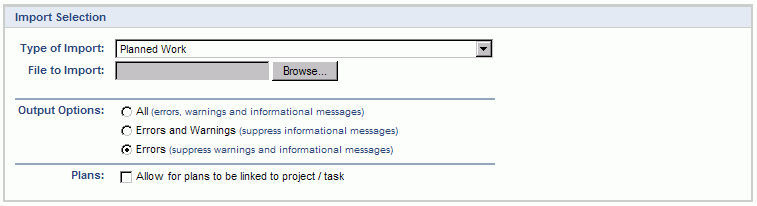
|
Field |
Description |
|
Type of Import |
Select the appropriate import type from the list of available types of imports. |
|
File to Import |
Enter (or browse for) the file that you would like to import. |
|
Output Options |
Specify the level of detail included in the output. |
|
Plans |
When linking Planned Work dates to the Project/Task dates, any existing Planned Work dates supplied will be overridden. Also, when using this feature only one Planned Work entry per Project / Task / User is allowed and thus existing Planned Work records may be removed. Because of this possibility of losing existing data, this check box is present to make sure any resulting data removal is intentional. |
The import process is triggered by pressing the Import button. All Warnings and Error messages are written to the screen and can then be saved if desired. While some line items may be found invalid and rejected, the remaining line items will be successfully imported and saved in the database. The rejected line items will be written out to a file on the Unanet server as well as displayed at the bottom of the user feedback screen. The rejected record file name will be UnanetPlannedWorkImportErrorxxx, where xxx is a randomly generated number. The file will be placed in the Unanet temporary directory (which is defined by the Temp Directory (Fully Qualified Directory Name) (unanet.temp_directory) Unanet property).