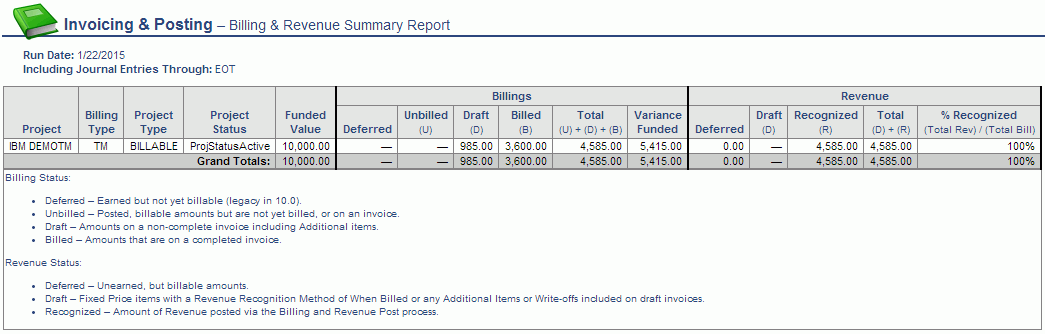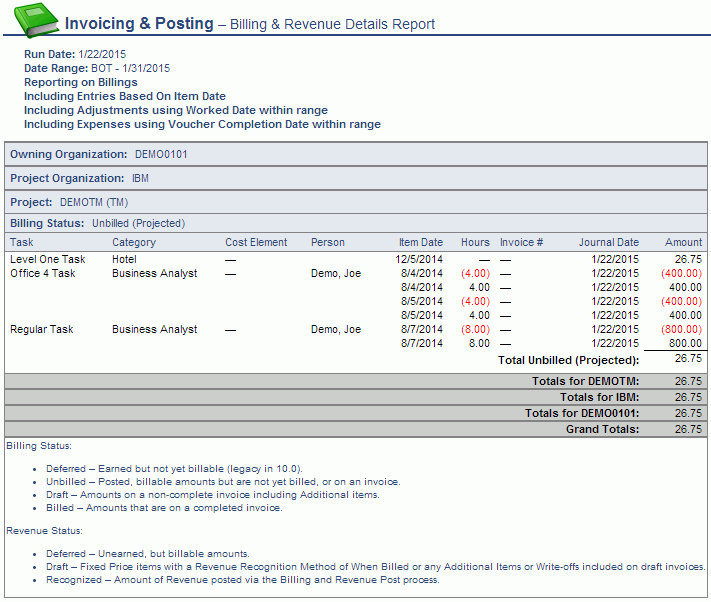Invoice & Posting - Billing & Revenue Post
Overview
The Post screen is used to post eligible entries to the Unanet Journal and optionally to the General Ledger for a selection of projects. The List tab provides you with a preview of the projected amounts that will be posted for the various categories prior to initiating the post process (in other words, it will attempt to show you what is expected to happen). A number of click though reporting options are available from the List to display additional details about the underlying data behind the summarized numbers on the list.
You can post at any time as often as you like. Each post will pick up any new eligible items based on the selection criteria and actuals through date specified. You can post data for a project while a draft invoice is already in existence, however, the new entries resulting from that post would not be included on any previously created draft invoices. To include newly posted entries, you would need to remove the draft invoice and recreate it (at which point, any eligible items would be included).
Note: Billing and Revenue posting is project based, it is not influenced by the concept of Invoice Groups.
Roles
This screen is available to users having any of the following roles: Administrator, P&R Administrator, Billing Manager (and alternate).
License
This screen is available with the Project Tracking and Project Portfolio family of Unanet licenses.
Topics covered on this help page include:
You may also be interested in:
Search
Using the Post Search screen, you can refine the list of projects to be included in a billing / revenue post process. In addition to providing selection criteria to narrow down the list of projects to be included, you will also need to specify the Include Actuals Through Date and Journal Date.

Field Descriptions (click on a link below for additional information):
List
The values displayed in the resulting list (and in particular, the values in the Unposted Billings and Unposted Revenue columns) are intended to assist in understanding what impact running the post process will have on each project. These values will reflect the sum of the projected journal entry transactions that would result from posting a particular project (as if the post had occurred).
Clicking on the eye glasses  icon will display a Billing and Revenue Summary popup report for that particular project reflecting a summary of the journal entries as they exist now (prior to performing the post).
icon will display a Billing and Revenue Summary popup report for that particular project reflecting a summary of the journal entries as they exist now (prior to performing the post).
Clicking on any of the values in the Unposted Billings and Unposted Revenue columns will display a Billing and Revenue Details report showing the projected journal entry transaction details that make up the amounts displayed on this List screen.
The user will place a check mark next to each project to be included in the post process and click on the Post button to initiate the process. Checking the check box at the top of the column will toggle all active check box values (checked / unchecked). Certain check boxes may be greyed out if that project does not have any unposted billing or revenue data available.
Once the desired check boxes have been selected, the user will click on the Post button to invoke the post process.

The Post button will only appear if the list contains at least one project having data eligible to be posted.
Note: If the Suppress Unposted data preview before Billing & Revenue Post (unanet.billing.post.suppress_preview) property has been enabled, and the Suppress Unposted data preview option selected, this screen will include no detailed rows. If any projects matching the criteria are eligible for posting, the Post button will be available.
When this property has been enabled, the user will have a choice as to whether or not they choose to view the details for the projects to be included in the resulting List (and subsequent Post). When the option is checked, the resulting List page will contain no details. Selecting the Post button from the List screen will process the list of projects that match the search criteria. This option may be useful if your process involves posting many thousands of projects all at once and you have no expectation of reviewing the details presented on the List screen. This will allow for a quicker posting process in such cases.
Field Descriptions (click on a link below for additional information):
General Rules - Post Process
Roles
This process is available to users having any of the following roles: Administrator, P&R Administrator or Billing Manager. Note If the user is a Billing Manager, the user must have Manager Access for the specific project to be posted.
Project Prerequisites
General Rules for Posting Organizations and Accounts
- Rules for deriving posting organizations and accounts will come from the posting group associated with the project being processed.
-
- Posting group rules for any category not overridden by the project specific posting group will come from the system default posting group.
- All posted items will attempt to derive their posting organization regardless of whether or not Use Financial Organizations (unanet.financials.use_financial_orgs) is enabled.
-
- If financial organizations are not required:
- an item can be posted without a posting organization.
- if financial organizations are required:
- failure to find a posting organization for any item being posted will result in an error preventing posting for the specific project being processed.
- failure to find a posting organization that is a financial organization for any item being posted will result in an error preventing posting for specific project being processed.
- if the derived posting organization is a financial organization that does not belong to the same legal entity as the owning organization of the project being processed the following *invalid legal entity error logic will apply":
- The posting organization will be derived using the posting group rules for the INVALID LEGAL ENTITY ERROR - BILL POST account category.
- The account will be derived using the posting group rules for the INVALID LEGAL ENTITY ERROR - BILL POST account category.
- The item will be posted using the originally intended account category, but using the organization and account derived via the error process.
- failure to find a valid organization or account via the invalid legal entity error logic will result in an error preventing posting for the specific project being processed.
- All posted items will derive their posting account
-
- Failure to derive an account will result in an error preventing posting for specific project being processed.
General Rules for Posting to the General Ledger
- If posting to the general ledger (ie Post to General Ledger (unanet.financials.post_to_gl) is enabled), all transactions posted to the general ledger will have the following additional rules applied to the posting organizations and accounts:
- The account must allow transaction entry as of the post date of the billing post
- The organization must be valid for the account
- The organization must allow transaction entry as of the post date of the billing post
- Invalid posting organizations and accounts for any item to be posted to the general ledger will result in an error preventing posting for the specific project being processed.
- If posting to the general ledger at the detailed level (General Ledger Billing Post Level (unanet.financials.gl_post_level.billing) set to detail), general ledger transactions will be generated for each journal transaction generated.
- If posting to the general ledger at the summary level (General Ledger Billing Post Level (unanet.financials.gl_post_level.billing) set to summary), summary general ledger transactions will be generated for each distinct posting organization and account that was posted to the journal transactions as part of the specific project billing post.
Each summary general ledger entry will contain (in the sections that follow, those items that are different than the general rules will be noted in bold):
- Feature - BILLING POST
- Document Number - Current billing post's document number
- Post Date - Current billing post's post date
- Fiscal Month - Fiscal month containing post date of current billing post
- Account - Summarized posting account
- Organization - Summarized posting organization
- Project - Project being posted
- Description - Description for this billing post
- Transaction Date - Post date for this billing post
Standard Billing Type - Post Process
General Order of Posting
- All Prebilled Labor is posted prior to posting time. The effect of this is that prebilled labor posted during a project post is available to offset labor posted during the same post.
Project Prerequisites
- Project must have a billing type of either Fixed-Price or Time & Materials
Prebilled Labor
- Eligible Items
- Must belong to the project being posted
- Must not have been previously posted
- Must have a Bill Date <= the billing post's include actuals through date
- Posting Organization By Source
- Legal Entity - Default general ledger posting organization defined for the legal entity of the project's owning organization
- Project - Project's owning organization
- Person - Project's owning organization
- Posting Account Source Identifiers
- Legal Entity - Legal entity of the posting organization
- Project - Prebilled labor item's project
- Project Type - Default project type of prebilled labor item's project
-
Post Processing
-
-
Journal Post
-
- Prebilled items are posted such that prebilled items with a positive amount are posted prior to posting prebilled items with a negative amount
- Posting a prebilled item that would cause the project's overall prebill balance to be less than zero will result in an error preventing posting for the specific project being processed. A project's overall prebill balance is calculated as the sum of all prebilled items ever posted for the project less the sum of all labor used to offset prebill ever posted against the project.
- For each prebill item
- Post its amount as UNBILLED to the prebill journals
- Post its amount as DEFERRED_REVENUE to the prebill journals
- Mark item as posted for billing
- General Ledger Post -- If posting to the general ledger at a detail level, post an entry to the general ledger for each journal transaction having:
-
- Feature - BILLING POST
- Document Number - Current billing post's document number
- Post Date - Current billing post's post date
- Fiscal Month - Fiscal month containing post date of current billing post
- Account - Journal transaction's posting account
- Organization - Journal transaction's posting organization
- Project - Project being posted
- Description - Description for this billing post
- Transaction Date - Bill date of prebilled item
Expense
- Eligible Items
- Must belong to the project being posted
- Must not have been previously posted
- Must be from a LOCKED or EXTRACTED expense report
- Must not be for an ADVANCE or CASH-RETURN expense
- Must be billable (have a billable indicator of Y)
- Must be charged at the project level and this project has a billing type of Time & Materials, or must be charged to a task that has a billing type of Time & Materials
- Must have a qualifying date <= this post's actuals through date, where the qualifying date is determined by the posting options as one of: line item date, voucher completion date, or expense report post date.
- Posting Organization By Source
- Legal Entity - Default general ledger posting organization defined for the legal entity of the project's owning organization
- Project - Task's owning organization if available, otherwise project's owning organization
- Person
- If requiring financial organizations
- If expense report owner is an employee as of this post's posting date, use the current person organization of expense report owner;
- Otherwise, if current person organization of expense report owner is a financial organization use it;
- Otherwise owning organization of this expense item's task, if available;
- Otherwise owning organization of this expense item's project ;
- If not requiring financial organizations current person organization of this expense item's expense report owner
- Posting Account Source Identifiers
- Legal Entity - Legal entity of the posting organization
- Project - Expense item's project
- Task - Expense item's task if available
- Expense Type - Expense item's expense type
- Cost Element - Expense item's cost element if available
- Project Type - Expense item's project type
- Payment Method - Expense item's payment method
-
Post Processing
-
-
Journal Post
-
- For each expense item
- Post its billable amount as UNBILLED to the expense journals
- Post its billable amount as RECOGNIZED_REVENUE to the expense journals
- Mark item as posted for billing
- General Ledger Post - If posting to the general ledger at a detail level, post an entry to the general ledger for each journal transaction having:
-
- Feature - BILLING POST
- Document Number - Current billing post's document number
- Post Date - Current billing post's post date
- Fiscal Month - Fiscal month containing post date of current billing post
- Account - Journal transaction's posting account
- Organization - Journal transaction's posting organization
- Project - Project being posted
- Description - Description for this billing post
- Transaction Date - Line item date of expense item
- Person - Expense report owner
Financial Document Expense
- Eligible Items
- Must belong to the project being posted
- Must not have been previously posted
- Must be associated with a billable project type
- Must be charged at the project level and this project has a billing type of Time & Materials, or must be charged to a task that has a billing type of Time & Materials
- Must belong to a posted financial document whose post date <= this post's actuals through date.
- Posting Organization By Source
- When posting RECOGNIZED_REVENUE for document expenses, the posting organization must always be the organization associated with the financial document detail that originated the document expense. All other categories use the following:
- Legal Entity - Default general ledger posting organization defined for the legal entity of the project's owning organization
- Project - Task's owning organization if available, otherwise project's owning organization
- Person - Task's owning organization if available, otherwise project's owning organization
- Posting Account Source Identifiers
- Legal Entity - Legal entity of the posting organization
- Project - Document expense item's project
- Task - Document expense item's task if available
- Expense Type - Document expense item's expense type
- Cost Element - Document expense item's cost element if available
- Project Type - Document expense item's project type
-
Post Processing
-
- Journal Post
-
- For each document expense item
-
- Post its bill amount as UNBILLED to the document expense journals
- Post its bill amount as RECOGNIZED_REVENUE to the document expense journals
- Mark item as posted for billing
- General Ledger Post - If posting to the general ledger at a detail level, post an entry to the general ledger for each journal transaction having:
- Feature - BILLING POST
- Document Number - Current billing post's document number
- Post Date - Current billing post's post date
- Fiscal Month - Fiscal month containing post date of current billing post
- Account - Journal transaction's posting account
- Organization - Journal transaction's posting organization
- Project - Project being posted
- Description - Description for this billing post
- Transaction Date - Date from originating financial document detail
- Person - Associated person if available
- Customer - Associated general ledger customer if available
Time
- Eligible Items
- Must belong to the project being posted
- Must not have been previously posted
- Must be from a LOCKED or EXTRACTED timesheet
- Must not be a pending adjustment
- Must be associated with a billable project type
- Must be charged at the project level and this project has a billing type of Time & Materials, or must be charged to a task that has a billing type of Time & Materials
- Must have a qualifying date <= this post's actuals through date, where the qualifying date is determined by the posting options as one of: work date, or timesheet post date.
- Posting Organization By Source
- Legal Entity - Default general ledger posting organization defined for the legal entity of the project's owning organization
- Project - Task's owning organization if available, otherwise project's owning organization
- Person
- If requiring financial organizations
- If cost organization override stamped on the timesheet cell is a financial organization use it;
- Otherwise, if timesheet cell's timesheet owner is an employee as of the end date of the timesheet for this timesheet cell, use the current person organization of this timesheet cell's timesheet owner;
- Otherwise, if current person organization of this time sheet cell's timesheet owner is a financial organization use it;
- Otherwise task's owning organization if available;
- Otherwise project's owning organization
- If not requiring financial organizations cost organization override stamped on the timesheet cell
- Posting Account Source Identifiers
- Legal Entity - Legal entity of the posting organization
- Project - Time item's project
- Task - Time item's task if available
- Cost Element - Time item's cost element if available
- Project Type - Time item's project type
- Person - timesheet owner
- Labor Category - Labor category if available
- Employee Type - Employee type of the timesheet owner
- Pay Code - Pay code
-
Post Processing
-
- Journal Post
-
- Time is posted in increasing qualifying date (see eligible items section) to ensure that any applications for prebill offsets are calculated using a First-In-First-Out ordering of labor charges.
- Project's outstanding prebill balance is calculated as the sum of all prebilled items ever posted for the project less the sum of all labor used to offset prebill ever posted against the project. (See Prebilled Labor section)
- For each time item
- If the current posting project has an outstanding prebill balance > 0
- If the outstanding prebill balance exceeds the current time item's billable amount
- Post the negation of its billable amount as DEFERRED_REVENUE to the time journals
- Post its billable amount as RECOGNIZED_REVENUE to the time journals
- Otherwise
- Post the negation of the remaining prebill balance as DEFERRED_REVENUE to the time journals
- Post the remaining prebill balance as RECOGNIZED_REVENUE to the time journals
- Post the difference between the billable amount and the remaining prebill balance as UNBILLED to the time journals
- Post the difference between the billable amount and the remaining prebill balance as RECOGNIZED_REVENUE to the time journals
- Reduce the outstanding prebill balance by the amount applied to the time item
- Otherwise
- Post the billable amount as UNBILLED to the time journals
- Post the billable amount as RECOGNIZED_REVENUE to the time journals
- Mark item as posted for billing
- General Ledger Post - If posting to the general ledger at a detail level, post an entry to the general ledger for each journal transaction having:
- Feature - BILLING POST
- Document Number - Current billing post's document number
- Post Date - Current billing post's post date
- Fiscal Month - Fiscal month containing post date of current billing post
- Account - Journal transaction's posting account
- Organization - Journal transaction's posting organization
- Project - Project being posted
- Description - Description for this billing post
- Transaction Date - Work date
- Person - timesheet owner
Fixed-Price - Billable
- Eligible Items
- Must belong to the project being posted
- Must not have been previously posted as billable
- If not using milestone billing, must have a bill date <= this post's actuals through date
- If using project milestone billing, project must have a completion date <= this post's actuals through date and the project must have a percent complete of 100
- If using task milestone billing, task must have a completion date <= this post's actuals through date and the task must have a percent complete of 100
- Posting Organization By Source
- Legal Entity - Default general ledger posting organization defined for the legal entity of the project's owning organization
- Project - Task's owning organization if available, otherwise project's owning organization
- Person - Task's owning organization if available, otherwise project's owning organization
- Posting Account Source Identifiers
- Legal Entity - Legal entity of the posting organization
- Project - Fixed-price item's project
- Task - Fixed-price item's task if available
- Project Type - Default project type of fixed-price item's task if available; otherwise default project type of project
- Post Processing
-
- Journal Post
-
- For each billable fixed-price item
- Post its bill amount as UNBILLED to the fixed-price journals
- Post its bill amount as DEFERRED_REVENUE to the fixed-price journals
- Mark item as posted for billing
- General Ledger Post - If posting to the general ledger at a detail level, post an entry to the general ledger for each journal transaction having:
- Feature - BILLING POST
- Document Number - Current billing post's document number
- Post Date - Current billing post's post date
- Fiscal Month - Fiscal month containing post date of current billing post
- Account - Journal transaction's posting account
- Organization - Journal transaction's posting organization
- Project - Project being posted
- Description - Description for this billing post
- Transaction Date - Bill date if not using milestone billing, otherwise task completion date if task milestone billing, otherwise project completion date if project milestone billing
Fixed-Price - Scheduled Revenue Recognition
- Eligible Items
- Must belong to the project being posted
- Must not have been previously posted as recognized revenue
- Must have a revenue recognition date <= this post's include actuals through date
- Posting Organization By Source
- Legal Entity - Default general ledger posting organization defined for the legal entity of the project's owning organization
- Project - Task's owning organization if available, otherwise project's owning organization
- Person - Task's owning organization if available, otherwise project's owning organization
- Posting Account Source Identifiers
- Legal Entity - Legal entity of the posting organization
- Project - Fixed-price item's project
- Task - Fixed-price item's task if available
- Project Type - Default project type of fixed-price item's task if available; otherwise default project type of project
- Post Processing
-
- Journal Post
-
- For each fixed-price schedule revenue item
-
- Post the negation of its recognition amount as DEFERRED_REVENUE to the fixed-price journals
- Post its recognition amount as RECOGNIZED_REVENUE to the fixed-price journals
- Mark item as posted for revenue recognition
- General Ledger Post - If posting to the general ledger at a detail level, post an entry to the general ledger for each journal transaction having:
- Feature - BILLING POST
- Document Number - Current billing post's document number
- Post Date - Current billing post's post date
- Fiscal Month - Fiscal month containing post date of current billing post
- Account - Journal transaction's posting account
- Organization - Journal transaction's posting organization
- Project - Project being posted
- Description - Description for this billing post
- Transaction Date - Revenue recognition date from the fixed-price recognition schedule item
Fixed-Price - Percent Complete Revenue Recognition
- Eligible Items
- Must belong to the project being posted
- Must be recognized on percent complete
- Must have current percent completion revenue (actual or estimated percent complete * fixed-price item amount) that differs from the sum of previously posted percent completion revenue. Previously posted percent completion revenue amount is calculated as the sum of all previously posted percent completion revenue EVER posted for a specific fixed-price item
- Posting Organization By Source
- Legal Entity - Default general ledger posting organization defined for the legal entity of the project's owning organization
- Project - Task's owning organization if available, otherwise project's owning organization
- Person - Task's owning organization if available, otherwise project's owning organization
- Posting Account Source Identifiers
- Legal Entity - Legal entity of the posting organization
- Project - Fixed-price item's project
- Task - Fixed-price item's task if available
- Project Type - Default project type of fixed-price item's task if available; otherwise default project type of project
- Post Processing
-
- Journal Post
-
- For each fixed-price percent complete revenue item
- Post the negation of its current percent complete revenue less previously posted percent complete revenue as DEFERRED_REVENUE to the fixed-price journals
- Post its current percent complete revenue less previously posted percent complete revenue as RECOGNIZED_REVENUE to the fixed-price journals
- Mark item as posted for revenue recognition
- General Ledger Post - If posting to the general ledger at a detail level, post an entry to the general ledger for each journal transaction having:
- Feature - BILLING POST
- Document Number - Current billing post's document number
- Post Date - Current billing post's post date
- Fiscal Month - Fiscal month containing post date of current billing post
- Account - Journal transaction's posting account
- Organization - Journal transaction's posting organization
- Project - Project being posted
- Description - Description for this billing post
- Transaction Date - Post date for this billing post
The Billing & Revenue Post will consider Post Date when calculating the current posting amounts for the following items that have the current posting amounts calculated as Inception to Date - Previous Postings:
Note that this will allow you to fix incorrect postings or posting in the wrong period by simply rerunning the posting process without needing to unpost the incorrect posting as previously required.
CP Billing Type - Post Process
General Order of Posting
- All direct costs and fees (new and recalculated) will be processed prior to determining required and applicable fee caps
- Indirect costs and fees will be calculated at an individual direct cost level, therefore rounding prior to post will also be performed at the same level
Project Prerequisites
- Project must have a billing type of Cost-Plus
Previously Unposted Time
- Eligible Items
- Must belong to the project being posted
- Must not have been previously posted
- Must be associated with a cost structure labor element
- Must be from a LOCKED or EXTRACTED timesheet
- Must not be a pending adjustment
- Must be associated with a billable project type
- Must have a qualifying date <= this post's actuals through date, where the qualifying date is determined by the posting options as one of: work date, or timesheet post date.
- Posting Organization By Source
- Legal Entity - Default general ledger posting organization defined for the legal entity of the project's owning organization
- Project - Task's owning organization if available, otherwise project's owning organization
- Person
- If requiring financial organizations
- If cost organization override stamped on the timesheet cell is a financial organization use it;
- Otherwise, if timesheet cell's timesheet owner is an employee as of the end date of the timesheet for this timesheet cell, use the current person organization of this timesheet cell's timesheet owner
- Otherwise, if current person organization of this time sheet cell's timesheet owner is a financial organization use it;
- Otherwise, task's owning organization if available,
- Otherwise project's owning organization
- If not requiring financial organizations cost organization override stamped on the timesheet cell
- Posting Account Source Identifiers
- Legal Entity - Legal entity of the posting organization
- Project - Time item's project
- Task - Time item's task if available
- Cost Element - Cost element of derived cost-plus item if available
- Project Type - Time item's project type
- Person - timesheet owner
- Labor Category - Time item's Labor category if available
- Employee Type - Employee type of the timesheet owner
- Pay Code - Time item's Pay code
- Post Processing
-
Previously Unposted Expenses
- Eligible Items
- Must belong to the project being posted
- Must not have been previously posted
- Must be associated with a cost structure ODC element
- Must be from a LOCKED or EXTRACTED expense report
- Must not be for an ADVANCE or CASH-RETURN expense
- Must be billable (have a billable indicator of Y)
- Must have a qualifying date <= this post's actuals through date, where the qualifying date is determined by the posting options as one of: line item date, voucher completion date, or expense report post date.
- Posting Organization By Source
- Legal Entity - Default general ledger posting organization defined for the legal entity of the project's owning organization
- Project - Task's owning organization if available, otherwise project's owning organization
- Person
- If requiring financial organizations
- If expense report owner is an employee as of this post's posting date, use the current person organization of expense report owner;
- Otherwise, if current person organization of expense report owner is a financial organization use it;
- Otherwise, owning organization of this expense item's task, if available;
- Otherwise owning organization of this expense item's project
- If not requiring financial organizations current person organization of expense report owner
- Posting Account Source Identifiers
- Legal Entity - Legal entity of the posting organization
- Project - Expense item's project
- Task - Expense item's task if available
- Expense Type - Expense item's expense type
- Cost Element - Expense item's cost element if available
- Project Type - Expense item's project type
- Payment Method - Expense item's payment method
- Post Processing
- Journal Post
-
- For each expense item
- Calculate indirect costs and fees using:
- Rules from cost structure associated with item's ODC cost element
- Fees from project being posted
- Cost plus billing rate as defined in posting options
- Cost plus revenue recognition rate as defined in posting options
- Specific cost plus rates applied are those effective as of the item's qualifying date determined by the posting options as one of: line item date, voucher completion date, or expense report post date.
- For each of the direct, indirects and fees calculated having either a non-zero bill amount or non-zero recognition amount
- Post the bill amount as UNBILLED to the cost plus journals
- Post the bill amount as DEFERRED_REVENUE to the cost plus journals
- Post the negation of the recognition amount as DEFERRED_REVENUE to the cost plus journals
- Post the recognition amount as RECOGNIZED_REVENUE to the cost plus journals
- Mark item as posted for billing
- General Ledger Post - If posting to the general ledger at a detail level, post an entry to the general ledger for each journal transaction having:
Previously Unposted Document Expenses
- Eligible Items
- Must belong to the project being posted
- Must not have been previously posted
- Must be associated with a cost structure ODC element
- Must be associated with a billable project type
- Must belong to a posted financial document whose post date <= this post's actuals through date.
- Posting Organization By Source
- When posting RECOGNIZED_REVENUE for document expenses, the posting organization must always be the organization associated with the financial document detail that originated the document expense. All other categories use the following:
- Legal Entity - Default general ledger posting organization defined for the legal entity of the project's owning organization
- Project - Task's owning organization if available, otherwise project's owning organization
- Person - Task's owning organization if available, otherwise project's owning organization
- Posting Account Source Identifiers
- Legal Entity - Legal entity of the posting organization
- Project - Document expense item's project
- Task - Document expense item's task if available
- Expense Type - Document expense item's expense type
- Cost Element - Document expense item's cost element
- Project Type - Document expense item's project type
- Post Processing
- Journal Post
-
- For each document expense item
- Calculate indirect costs and fees using:
- Rules from cost structure associated with item's ODC cost element
- Fees from project being posted
- Cost plus billing rate as defined in posting options
- Cost plus revenue recognition rate as defined in posting options
- Specific cost plus rates applied are those effective as of the post date of this item's originating financial document.
- For each of the direct, indirects and fees calculated having either a non-zero bill amount or non-zero recognition amount
- Post the bill amount as UNBILLED to the cost plus journals
- Post the bill amount as DEFERRED_REVENUE to the cost plus journals
- Post the negation of the recognition amount as DEFERRED_REVENUE to the cost plus journals
- Post the recognition amount as RECOGNIZED_REVENUE to the cost plus journals
- Mark item as posted for billing
- General Ledger Post - If posting to the general ledger at a detail level, post an entry to the general ledger for each journal transaction having:
- Feature - BILLING POST
- Document Number - Current billing post's document number
- Post Date - Current billing post's post date
- Fiscal Month - Fiscal month containing post date of current billing post
- Account - Journal transactions's posting account
- Organization - Summarized posting organization
- Project - Project being posted
- Description - Description for this billing post
- Transaction Date - Date from originating financial document detail
- Person - Associated person if available
- Customer - Associated general ledger customer if available
Recalculation of Previously Posted Time (if recalculating)
- Eligible Items
- Must belong to the project being posted
- Must have been originally posted by a billing post whose post date was between the begin and end date of the specified recalculation date range.
-
- Note: the only post considered is the item's original billing post. If the item participated in subsequent billing posts as part of a recalculation, those subsequent posts will not be considered when comparing to this post's recalculation date range.
- Posting Organization By Source
- Legal Entity - Default general ledger posting organization defined for the legal entity of the project's owning organization
- Project - Task's owning organization if available, otherwise project's owning organization
- Person
- If requiring financial organizations
- If cost organization override stamped on the timesheet cell is a financial organization use it;
- Otherwise, if timesheet cell's timesheet owner is an employee as of the end date of the timesheet for this timesheet cell, use the current person organization of this timesheet cell's timesheet owner
- Otherwise, if current person organization of this time sheet cell's timesheet owner is a financial organization use it;
- Otherwise, task's owning organization if available,
- Otherwise project's owning organization
- If not requiring financial organizations cost organization override stamped on the timesheet cell
- Posting Account Source Identifiers
- Legal Entity - Legal entity of the posting organization
- Project - Time item's project
- Task - Time item's task if available
- Cost Element - Time item's cost element
- Project Type - Time item's project type
- Person - timesheet owner
- Labor Category - Time item's Labor category if available
- Employee Type - Employee type of the timesheet owner
- Pay Code - Time item's Pay code
- Post Processing
- Journal Post
-
- For each time item
- Determine the sum of each of the direct, indirect and fee cost-plus postings EVER posted against this item
- If the project type associated with this item is currently a billable project type, calculate current indirect costs and fees using:
- Rules from cost structure associated with item's labor cost element
- Fees from project being posted
- Cost plus billing rate as defined in posting options
- Cost plus revenue recognition rate as defined in posting options
- Specific cost plus rates applied are those effective as of the item's billing date determined by the CURRENT posting options as one of: work date, or timesheet post date.
- Calculate the difference between what was previously posted for this item and what should currently be posted for this item as current less previously posted values
- For each of the direct, indirects and fees having either a non-zero bill amount difference or non-zero recognition amount difference
- Post the bill amount difference as UNBILLED to the cost plus journals
- Post the bill amount difference as DEFERRED_REVENUE to the cost plus journals
- Post the negation of the recognition amount difference as DEFERRED_REVENUE to the cost plus journals
- Post the recognition amount difference as RECOGNIZED_REVENUE to the cost plus journals
- General Ledger Post - If posting to the general ledger at a detail level, post an entry to the general ledger for each journal transaction having:
- Feature - BILLING POST
- Document Number - Current billing post's document number
- Post Date - Current billing post's post date
- Fiscal Month - Fiscal month containing post date of current billing post
- Account - Journal transactions's posting account
- Organization - Summarized posting organization
- Project - Project being posted
- Description - Description for this billing post
- Transaction Date - Work date
- Person - timesheet owner
Recalculation of Previously Posted Expenses (if recalculating)
- Eligible Items
- Must belong to the project being posted
- Must have been originally posted by a billing post whose post date was between the begin and end date of the specified recalculation date range.
-
- Note: the only post considered is the item's original billing post. If the item participated in subsequent billing posts as part of a recalculation, those subsequent posts will not be considered when comparing to this post's recalculation date range.
- Posting Organization By Source
- Legal Entity - Default general ledger posting organization defined for the legal entity of the project's owning organization
- Project - Task's owning organization if available, otherwise project's owning organization
- Person
- If requiring financial organizations
- If expense report owner is an employee as of this post's posting date, use the current person organization of expense report owner;
- Otherwise, if current person organization of expense report owner is a financial organization use it;
- Otherwise owning organization of this expense item's task, if available;
- Otherwise owning organization of this expense item's project
- If not requiring financial organizations current person organization of this expense item's expense report owner
- Posting Account Source Identifiers
- Legal Entity - Legal entity of the posting organization
- Project - Expense item's project
- Task - Expense item's task if available
- Expense Type - Expense item's expense type
- Cost Element - Expense item's cost element if available
- Project Type - Expense item's project type
- Payment Method - Expense item's payment method
- Post Processing
- Journal Post
-
- For each expense item
- Determine the sum of each of the direct, indirect and fee cost-plus postings EVER posted against this item
- If this item is billable, calculate current indirect costs and fees using:
- Rules from cost structure associated with item's ODC cost element
- Fees from project being posted
- Cost plus billing rate as defined in posting options
- Cost plus revenue recognition rate as defined in posting options
- Specific cost plus rates applied are those effective as of the item's billing date determined by the CURRENT posting options as one of: line item date, voucher completion date, or expense report post date.
- Calculate the difference between what was previously posted for this item and what should currently be posted for this item as current less previously posted values
- For each of the direct, indirects and fees having either a non-zero bill amount difference or non-zero recognition amount difference
- Post the bill amount difference as UNBILLED to the cost plus journals
- Post the bill amount difference as DEFERRED_REVENUE to the cost plus journals
- Post the negation of the recognition amount difference as DEFERRED_REVENUE to the cost plus journals
- Post the recognition amount difference as RECOGNIZED_REVENUE to the cost plus journals
- General Ledger Post - If posting to the general ledger at a detail level, post an entry to the general ledger for each journal transaction having:
- Feature - BILLING POST
- Document Number - Current billing post's document number
- Post Date - Current billing post's post date
- Fiscal Month - Fiscal month containing post date of current billing post
- Account - Journal transactions's posting account
- Organization - Summarized posting organization
- Project - Project being posted
- Description - Description for this billing post
- Transaction Date - Line item date of expense item
- Person - Expense report owner
Recalculation of Previously Posted Document Expenses (if recalculating)
- Eligible Items
- Must belong to the project being posted
- Must have been originally posted by a billing post whose post date was between the begin and end date of the specified recalculation date range.
-
- Note: the only post considered is the item's original billing post. If the item participated in subsequent billing posts as part of a recalculation, those subsequent posts will not be considered when comparing to this post's recalculation date range.
- Posting Organization By Source
- When posting RECOGNIZED_REVENUE for document expenses, the posting organization must always be the organization associated with the financial document detail that originated the document expense. All other categories use the following:
- Legal Entity - Default general ledger posting organization defined for the legal entity of the project's owning organization
- Project - Task's owning organization if available, otherwise project's owning organization
- Person - Task's owning organization if available, otherwise project's owning organization
- Posting Account Source Identifiers
- Legal Entity - Legal entity of the posting organization
- Project - Document expense item's project
- Task - Document expense item's task if available
- Expense Type - Document expense item's expense type
- Cost Element - Document expense item's cost element
- Project Type - Document expense item's project type
- Post Processing
- Journal Post
-
- For each document expense item
- Determine the sum of each of the direct, indirect and fee cost-plus postings EVER posted against this item
- If the project type associated with this item is currently a billable project type, calculate current indirect costs and fees using:
- Rules from cost structure associated with item's ODC cost element
- Fees from project being posted
- Cost plus billing rate as defined in posting options
- Cost plus revenue recognition rate as defined in posting options
- Specific cost plus rates applied are those effective as of the post date of this item's originating financial document.
- Calculate the difference between what was previously posted for this item and what should currently be posted for this item as current less previously posted values
- For each of the direct, indirects and fees having either a non-zero bill amount difference or non-zero recognition amount difference
- Post the bill amount difference as UNBILLED to the cost plus journals
- Post the bill amount difference as DEFERRED_REVENUE to the cost plus journals
- Post the negation of the recognition amount difference as DEFERRED_REVENUE to the cost plus journals
- Post the recognition amount difference as RECOGNIZED_REVENUE to the cost plus journals
- General Ledger Post - If posting to the general ledger at a detail level, post an entry to the general ledger for each journal transaction having:
- Feature - BILLING POST
- Document Number - Current billing post's document number
- Post Date - Current billing post's post date
- Fiscal Month - Fiscal month containing post date of current billing post
- Account - Journal transactions's posting account
- Organization - Summarized posting organization
- Project - Project being posted
- Description - Description for this billing post
- Transaction Date - Date from originating financial document detail
- Person - Associated person if available
- Customer - Associated general ledger customer if available
Application of Fee Caps
- Posting Organization By Source
- Legal Entity - Default general ledger posting organization defined for the legal entity of the project's owning organization
- Project - Project's owning organization
- Person - Project's owning organization
- Posting Account Source Identifiers
- Legal Entity - Legal entity of the posting organization
- Project - Project being posted
- Project Type - Default project type of project being posted
- Post Processing
- Journal Post
-
- Gather all fee related post activity EVER applied to this project, summarizing by fee method such that:
- billed is the sum(UNBILLED + BILLED) of all posted entries from cost plus journals for a given fee method
- recognized is the sum(REVENUE_RECOGNITION - REVENUE_WRITE_OFF) of all posted entries from cost plus journals for a given fee method
- bill adjusted is the sum(UNBILLED + BILLED) of all posted entries from fee adjustment journals for a given fee method
- recognize adjusted i s the sum(FIXED_FEE_ADJUSTMENT_REVENUE - REVENUE_WRITE_OFF) of all posted entries from fee adjustment journals for a given fee method
- For each fee method having posting activity
- If the fee method is no longer associated with the posting project or the fee method is associated with the posting project but has no cap
- billed fee cap adjustment amount = negation of posting activity bill adjusted amount
- recognized fee cap adjustment amount = negation of posting activity recognize adjusted amount
- Otherwise If the posting project has a cap for the fee method
- If the posting project is completed (percent complete of 100 and completion date <= this post's include actuals through date) or the fee method activity billed exceeds the cap
- billed fee cap adjustment amount = cap - posting activity billed amount - posting activity bill adjusted amount
- Otherwise
- billed fee cap adjustment amount = negation of posting activity bill adjusted amount
- If the posting project is completed (percent complete of 100 and completion date <= this post's include actuals through date) or the fee method activity recognized exceeds the cap
- recognized fee cap adjustment amount = cap - posting activity recognized amount - posting activity recognize adjusted amount
- Otherwise
- recognized fee cap adjustment amount = negation of posting activity recognize adjusted amount
- If the billed fee cap adjustment amount is non-zero or the recognized fee cap adjustment amount is non-zero
- Create a fee cap adjustment for this project, fee method and billing post date
- If the billed fee cap adjustment amount is non-zero
- Post billed fee cap adjustment amount as UNBILLED to the fee cap adjustment journals
- Post billed fee cap adjustment amount as DEFERRED_REVENUE to the fee cap adjustment journals
- If the recognized fee cap adjustment amount is non-zero
- Post the negation of recognized fee cap adjustment amount as DEFERRED_REVENUE to the fee cap adjustment journals
- Post the recognized fee cap adjustment amount as FIXED_FEE_ADJUSTMENT_REVENUE to the fee cap adjustment journals
- For each fee method currently associated with the posting project having NO posting activity and having a cap
- If the posting project is completed (percent complete of 100 and completion date <= this post's include actuals through date)
- billed fee cap adjustment amount = cap
- recognized fee cap adjustment amount = cap
- Create a fee cap adjustment for this project, fee method and billing post date
- Post billed fee cap adjustment amount as UNBILLED to the fee cap adjustment journals
- Post billed fee cap adjustment amount as DEFERRED_REVENUE to the fee cap adjustment journals
- Post the negation of recognized fee cap adjustment amount as DEFERRED_REVENUE to the fee cap adjustment journals
- Post the recognized fee cap adjustment amount as FIXED_FEE_ADJUSTMENT_REVENUE to the fee cap adjustment journals
- General Ledger Post - If posting to the general ledger at a detail level, post an entry to the general ledger for each journal transaction having:
- Feature - BILLING POST
- Document Number - Current billing post's document number
- Post Date - Current billing post's post date
- Fiscal Month - Fiscal month containing post date of current billing post
- Account - Journal transactions's posting account
- Organization - Summarized posting organization
- Project - Project being posted
- Description - Description for this billing post
- Transaction Date - Post date for this billing post
Enforce Funding Caps
General Rules and Order For Processing of Funding Caps
- Calculation and application of funding caps occurs after all type-specific project bill posting steps in the Bill Posting processes. As such, all other detailed bill posting activity has been recorded prior to determining applicable funding caps.
- The funding cap for a project is the project's current funded value. If the project has a Cost-Plus billing type, the funding cap is reduced by the sum of all current fixed fee amounts for all fee methods currently associated with the project.
- The funding cap for a task is the task's current funded value.
- All fees and fee caps are excluded from the amounts to which task and project funding caps are applied.
- All posted activity related to additional invoice items (one-time items) is excluded from the amounts to which task and project funding caps are applied.
- Bill-On-Completion fixed-price items additionally include DEFERRED_REVENUE when calculating revenue funding caps. The revenue for these items will not be recognized until an invoice including them is completed, but this future revenue needs to be projected so any applicable caps resulting from the revenue may be included in the same invoice.
- All task-level funding caps are processed before processing the project-level funding caps. As such, the results of task-level funding caps are included as input for processing project-level funding caps.
Application of Task Funding Caps
- Posting Organization By Source
- Legal Entity - Default general ledger posting organization defined for the legal entity of the project's owning organization
- Project - Task's owning organization if available, otherwise project's owning organization
- Person - Task's owning organization if available, otherwise project's owning organization
- Posting Account Source Identifiers
- Legal Entity - Legal entity of the posting organization
- Project - Project being posted
- Task - Task being processed
- Project Type - Default project type of task if available; otherwise default project type of project
- Task-Level Funding Cap Post Processing
-
Application of Project Funding Caps
- Posting Organization By Source
- Legal Entity - Default general ledger posting organization defined for the legal entity of the project's owning organization
- Project - Project's owning organization
- Person - Project's owning organization
- Posting Account Source Identifiers
-
- Legal Entity - Legal entity of the posting organization
- Project - Project being posted
- Project Type - Default project type of project
- Project-Level Funding Cap Post Processing
-
- The funding cap for the project is the project's current funded value. If the project has a Cost-Plus billing type, the funding cap is reduced by the sum of all current fixed fee amounts for all fee methods currently associated with the project.
- Summarize all post activity EVER applied to this project (excluding fees, fee caps, and invoice additional items) such that:
-
- billed is the sum(UNBILLED + BILLED) of all posted entries
- recognized is all posted entries such that
- If activity is for a fixed-price item set as recognize on bill completion then sum(DEFERRED_REVENUE + REVENUE_RECOGNITION - REVENUE_WRITE_OFF)
- Else If activity is for a task funding cap item then sum(FUNDING_CAP_ADJUSTMENT_REVENUE - REVENUE_WRITE_OFF)
- Otherwise sum(REVENUE_RECOGNITION - REVENUE_WRITE_OFF)
- bill adjusted is the sum(UNBILLED + BILLED) of all posted entries from funding cap adjustment journals for the project
- recognize adjusted is the sum(FUNDING_CAP_ADJUSTMENT_REVENUE - REVENUE_WRITE_OFF) of all posted entries from funding cap adjustment journals for the project
-
Journal Post
-
- If the project is not enforcing a billing funding cap or the project has no funding cap
- billed funding cap adjustment amount = negation of posting activity bill adjusted amount
- Otherwise If the project has a billing funding cap
- If the posting activity billed exceeds the cap
- billed funding cap adjustment amount = cap - posting activity billed amount - posting activity bill adjusted amount
- Otherwise
- billed funding cap adjustment amount = negation of posting activity bill adjusted amount
- If the project is not enforcing a revenue funding cap or the project has no funding cap
- recognized funding cap adjustment amount = negation of posting activity recognize adjusted amount
- Otherwise If the project has a revenue funding cap
- If the posting activity recognized exceeds the cap
- recognized funding cap adjustment amount = cap - posting activity recognized amount - posting activity recognize adjustedamount
- Otherwise
- recognized funding cap adjustment amount = negation of posting activity recognize adjusted amount
- If the billed funding cap adjustment amount is non-zero or the recognized funding cap adjustment amount is non-zero
-
- Create a funding cap adjustment for this project and billing post date
- If the billed funding cap adjustment amount is non-zero
- Post billed funding cap adjustment amount as UNBILLED to the funding cap adjustment journals
- Post billed funding cap adjustment amount as DEFERRED_REVENUE to the funding cap adjustment journals
- If the recognized funding cap adjustment amount is non-zero
-
- Post the negation of recognized funding cap adjustment amount as DEFERRED_REVENUE to the funding cap adjustment journals
- Post the recognized funding cap adjustment amount as FUNDING_CAP_ADJUSTMENT_REVENUE to the funding cap adjustment journals
-
Closed Fiscal Years
Posting to Closed Fiscal Year
When posting to or voiding a document from a closed fiscal year, and the document contains details for accounts having account types REVENUE and EXPENSE, where the credits and debits do not cancel each other out (ie. the delta between the revenues and expenses is not = 0), this process will additionally need to generate an adjustment to the previously recorded RETAINED EARNINGS account for the closed year.
Note the adjustment will be generated regardless of the existence of the RETAINED EARNINGS account for the year being adjusted.
The adjusting transaction will have the following attributes:
- Feature - GL Closing
- Document Number - Document number of the document that caused the adjustment
- Post Date - The last day of the fiscal year being adjusted
- Fiscal Month - Fiscal month containing post date of the adjusting document
- Reference - Posting feature of the document that caused the adjustment
- Account - Derived based on the RETAINED EARNINGS category entry in the System Default Posting Group
- Organization - Derived based on the RETAINED EARNINGS account category entry in the System Default Posting Group
- Description - Fiscal Year {adjusted fiscal year value} Closing Entry
- Transaction Date - The last day of the fiscal year being adjusted
- Credit & Debit - As calculated based on the delta between the revenues and expenses included in the document that caused the adjustment. Positive delta should be recorded as a credit, and negative amount as a debit.
Rounding Note
Note that when the post runs, the individual amounts are calculated and rounded at the lowest level. Using Labor for example, individual time entries will have their hours multiplied by the effective cost rate and the result is rounded and then posted. As such, it is possible that when accumulating the sum of all posted entries, you may see a difference should you compare that to a total number of hours multiplied by an effective cost rate.
Post Process - Feedback
Once the post is run, the Billing Manager will see feedback written to the screen that will indicate the projects and status of each project included in the post. Should any unexpected issues be encountered, additional details will be written to the screen for the effected project. Note that any project that encounters an error during the post, would result in no items being posted. Other projects within that same run that did not encounter issue would have their data posted.
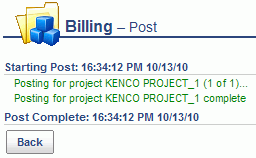
Billing and Revenue Popup Reports
Billing and Revenue Summary (prior to post)
Clicking on the eye glasses  icon on a row in this screen will display a popup version of the Billing and Revenue Summary report for that particular project reflecting a summary of the journal entries as they exist now (prior to performing the post).
icon on a row in this screen will display a popup version of the Billing and Revenue Summary report for that particular project reflecting a summary of the journal entries as they exist now (prior to performing the post).
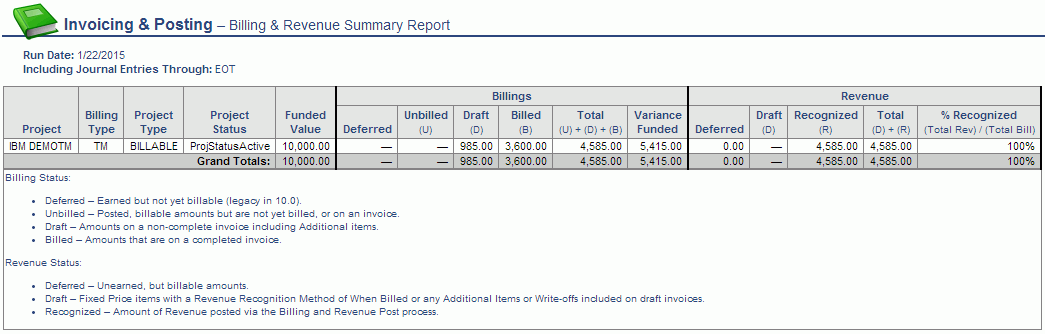
Billing and Revenue Projections (as if the post has run)
Clicking on any of the values in the Unposted Billings and Unposted Revenue columns will display a popup version of the Billing and Revenue Details report showing the projected journal entry transaction details that make up the projected amounts displayed on this List screen. Note the "(Projected)" label appended to the Billing Status field on the report.
In the example below, the Unposted - Unbilled value was clicked and displays projected time and expense actuals that would be included in the post.
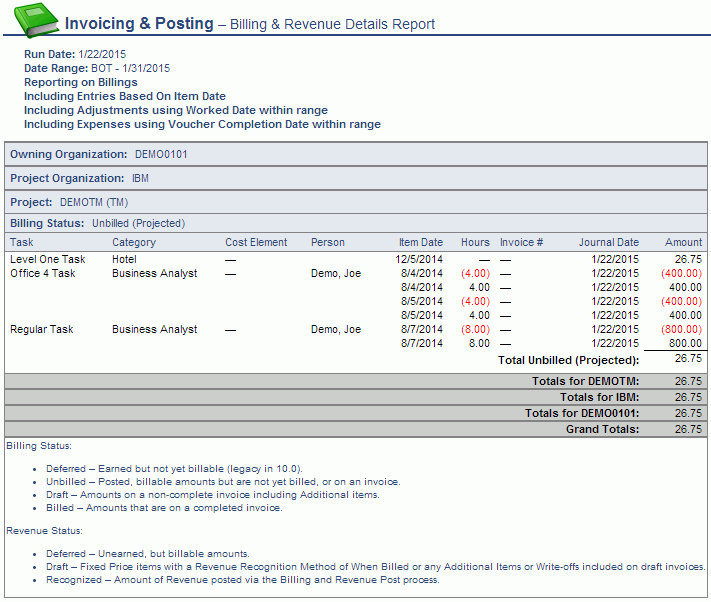
You'll notice in the legend at the top of these popup reports, that Adjustments and Expenses are each included based on a particular date for comparison. The dates involved in these comparisons are defined by the Unanet Administrator on the Admin >> Setup >> Posting Options screen.


![]() icon will display a Billing and Revenue Summary popup report for that particular project reflecting a summary of the journal entries as they exist now (prior to performing the post).
icon will display a Billing and Revenue Summary popup report for that particular project reflecting a summary of the journal entries as they exist now (prior to performing the post). 
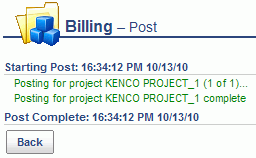
![]() icon on a row in this screen will display a popup version of the Billing and Revenue Summary report for that particular project reflecting a summary of the journal entries as they exist now (prior to performing the post).
icon on a row in this screen will display a popup version of the Billing and Revenue Summary report for that particular project reflecting a summary of the journal entries as they exist now (prior to performing the post).