|
|
|
|
When a user submits a timesheet, leave request or expense report, the system can be configured to require a number of different types of approvals, including People Approvals (by Managers) and Project Approvals (by Project Approvers and Customer Approvers). Note that there is no concept of project approvals with respect to Leave Requests. This help page focuses on the People Approvals.
Managers can navigate to the people approval queue via the People >> Approvals menu option or by one of the approval summary links available on various dashboards.
Topics covered on this help page include:
Approval Group Background (defines manager approval hierarchy)
Statuses (Timesheet, Leave Request and Expense Report Statuses)
Example Preview Screens
Post Approval Review (optional feature related to reviewing work performed by an Alternate)
You may also be interested in learning more about:
Dynamic Approval Sequence (for expense approvals, allows you to skip higher level approvers)
Project Approvals (to learn more about the project level approval options)
Leave Requests (to learn more about the Leave Request feature)
Enable Administrator Bulk Approval (unatime.admin_bulk_approve.enable) (property that will allow Administrators to bulk approve timesheets in the submitted or approving status)
When a User submits their time or expenses for approval, the item (timesheet or expense report) can go through a pre-defined approval process for each user (if your system is configured to use approval groups). Which approval group a person belongs to can be defined in the person's profile (via the Admin >> People Profile screen, or the Admin >> Setup Approval Groups screen). Each approval group can have any number of managers defined in the group.
Each submit of a timesheet or expense report passes control of that item to the first approver in the Approval Group. As each approver approves an item, control is then passed on to the next approver in the Approval Group until the last approver has approved the item.
If an item is disapproved, the user must make any necessary changes and re-submit the item, which will need to flow through the entire approval process again.
An audit trail of all approvals and disapprovals is captured in the Approval History section viewable on the timesheet and expense report preview versions.
If enabled, email notifications are sent out during the approval process to notify users and approvers that activity has occurred or is awaiting their action. Should an alternate user submit a item for approval, they will be included in any approval or disapproval emails (with the exception of Expense Requests).
See Approval Groups for more information.
Alternate Approvers
People approvals can be satisfied by either the primary approver or one of their alternates. Unanet has the ability to define Manager alternates at a global level via the Person's Profile or Preferences screens.
The Unanet system uses a series of Statuses in order to keep track of where a particular Timesheet, Expense Report or Expense Request is located in the approval process. Each change of status is recorded in the Approval History section, viewable on the timesheet and expense report preview versions.
As a timesheet or expense report flows through the approval process, the status may change from INUSE, to SUBMITTED, APPROVING, COMPLETED, LOCKED, EXTRACTED, etc. There a few differences in the status names if you are working with timesheets, expense reports or expense requests.
Expense Approval Note: Once an expense report has reached a LOCKED or EXTRACTED statu, any further changes to that data would need to be in the form of an adjusting expense report (or, using the Expense Import, you may be able to remove the expense report entirely).
See the status help page for more information about statues.
Below is an example of a Manager that has pending approvals. The display is divided into several sections (each having additional sub-sections), which can be expanded or collapsed using the ![]() and
and ![]() controls. Depending on how you have navigated to this screen, an appropriate section will be expanded by default. These sections include:
controls. Depending on how you have navigated to this screen, an appropriate section will be expanded by default. These sections include:
Approval Reviews -- this section may be present if your installation is using the Post Submittal Review feature (and only applies to the time approval process).
Primary Approvals -- this section will appear if the manager is a primary approver. It may contain sub-sections for submitted Time, Leave Requests and Expense Reports. Additionally, it may contain adjusted timesheets requiring approval if your installation is using the End User Timesheet Adjustments feature.
Alternate Approvals -- this portion of the approval queue may potentially contain many sections if the manager is an alternate approver for many other managers.

|
|
|
If you have people approval responsibilities, you'll notice the People Approval Summary table on several dashboards. From these summary tables, you can quickly jump to your approval queue. These will resemble the table below:
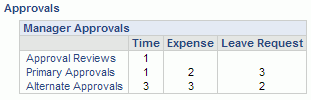
When the approver clicks on the ![]() view icon from the time approval queue, they are presented with a preview version of the timesheet as illustrated below.
view icon from the time approval queue, they are presented with a preview version of the timesheet as illustrated below.
Whether the Approval History section is expanded or collapsed by default, can be controlled by the Manager Approval View Defaults (unatime.preview.expand./people/time/view/approve) property.

|
|
When the approver clicks on the ![]() view icon from the time approval queue, they are presented with a preview version of the timesheet as illustrated below.
view icon from the time approval queue, they are presented with a preview version of the timesheet as illustrated below.
Whether the Approval History section is expanded or collapsed by default, can be controlled by the Manager Approval View Defaults (unatime.preview.expand./people/time/view/approve) property.

|
|
When the approver clicks on the ![]() view icon from the expense approval queue, they are presented with a preview version of the expense report or request as illustrated below. Similarly, when the approver clicks on the
view icon from the expense approval queue, they are presented with a preview version of the expense report or request as illustrated below. Similarly, when the approver clicks on the ![]() attachment icon from the expense approval queue, they are presented with a preview version of the expense report or request with the Attachment section expanded.
attachment icon from the expense approval queue, they are presented with a preview version of the expense report or request with the Attachment section expanded.
Whether the Approval History section is expanded or collapsed by default, can be controlled by the Manager Approval Preview Default (unasense.preview.expand./people/expense/view/approve) property.
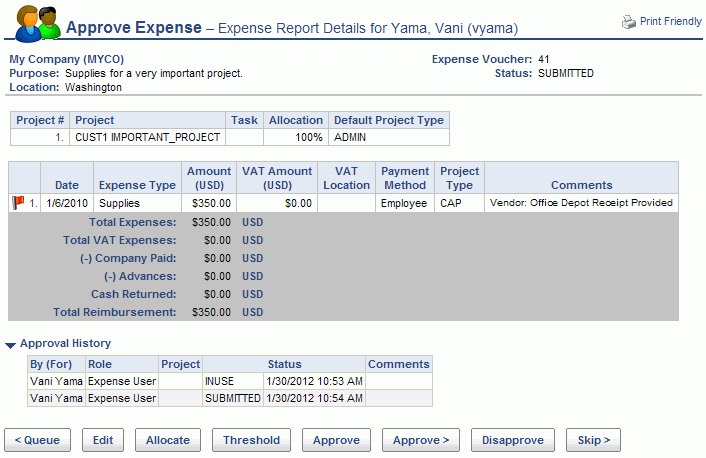
|
|
There are two types of Automatic Approvals that can take place:
Submitters do not have to approve what they just submitted
Project Approver Automatic Approvals
Submitters do not have to approve what they just submitted
Users are not required to approve their own entries, at least, that's the basic premise. Actually, to be more specific, the individual that submits an expense report or timesheet who also happens to be responsible for the primary approval, will not have to approve the entry they just submitted (it will be automatically approved -- with a corresponding Approval History entry supplied by the system).
Several properties exist that may require approval or prevent self approval, thus overriding this feature. Check out:
Require Timesheet Approval (unatime.approval.required)
Require Approval For Expenses (unasense.approval.required)
Allow Self Approvals (unanet.approve.self)
Also note that this feature does not apply to Administrative users, that is, if the user performing the submittal has the Administrator role, the automatic approval will not take place.
Example: when a user is also their own manager, project approver or customer, and they submit their own time or expenses, these items will not appear on their own corresponding approval queues (they will be automatically approved). If a delegate, however, submits expenses for another user, and that other user is their own primary approver, that other user will still have to approve their own items (since they weren't the one that submitted it).
Approval History example below:

One exception to this policy is the time and expense import. Automatic approvals are disabled when it comes to details loaded into the system via these imports.
Project Approver Automatic Approvals
If a particular Manager is also a Project or Customer Approver for a project, approving a timesheet or expense report via the People Approval queue will automatically satisfy the Project and/or Customer Approver approvals as well. Thus, if you have multiple roles, you would want to complete your People approvals prior to working your Project and Customer approvals to take advantage of this feature.
An appropriate system generated comment will appear in the approval history in these situations (see example below):

This feature is optional and may be configured to apply to timesheets and expense reports (but not expense requests) approvals.
If your system is configured with either the Time >> Require Manager Review (unatime.manager.review.required) or Expense >> Require Manager Review (unasense.manager.review.required) properties enabled, the approval history will show an additional indicator in the Status column. This situation occurs if a manager has an alternate approve a user's timesheet or expense report on their behalf. The indicator will either display "Pending Review" or "Reviewed".
Notice that in cases where an alternate performed an action on behalf of another user, both the primary and alternate user's names will appear in the "By (For)" column. Example approval history below:

When this feature is enabled, and a manager's alternate has approved a user's timesheet or expense report for that manager, that particular timesheet or expense report will appear in the Approval Reviews section of the manager's approval queue. The manager can either directly review the timesheet or expense report by clicking on the approve icon, or the manager can first preview the item by clicking on the preview icon to first view and then click on the Review button to indicate the timesheet or expense report has been reviewed. In both cases, the manager will have an opportunity to enter an optional comment.
Note that Administrators and Managers can also search for timesheets or expense reports that are pending review via the timesheet status report or expense status report.
Note that much like the "Project Approver Automatic Approvals" note above, if a manager is "Reviewing" a timesheet or expense report to which they also have a Pending Project or Customer Review, executing the Manager Review first will automatically satisfy their Project and Customer reviews as well.
See the Alternate Review Process for more information.
Using the Skip Zero Approver for Expense Requests (unasense.approval.authority.request.skip_zero_approver) property, you can effectively configure your system to allow for a slightly different approval group chain for expense requests vs. expense reports. When this property is enabled, those manager approvers that have a zero stored in the Approval Authority Amount field on their person profile, will not be required to approve expense requests. These users will still be required to approve expense reports.
This may be useful if you have configured your approval groups with an financial user as the final approver (for the purposes of confirming receipts, etc), yet you do not care to involve that same user with any expense request processing.
Note that in the event the zero approver is the only approver listed in the approval group they will still be required to approve the expense request.