|
|
|
|
This screen can be used to create and maintain the set of cost elements that will be available in your system. This screen will be used to define:
Labor Cost elements -- e.g. Direct Labor, Conus Labor, Oconus Labor, etc. A default Labor Cost element can be associated with each user on their person profile and all time charged by this user will be stamped with that cost element designation. On a project by project basis, these default labor cost elements can be overridden by designating a specific labor cost element on an Assignment. Each Cost Structure definition will also include a listing of Labor Cost elements expected to participate in that particular Cost Structure.
Other Direct Costs elements (ODCs) -- e.g. Equipment, Travel, etc. These cost elements will be associated with Unanet expense types (per Cost Structure).
Indirect Cost pools -- e.g. Fringe, Overhead, G&A, etc. These cost elements will be referenced in the Cost Report definition screen where the Unanet Administrator will supply formulas for calculating the various Indirect Cost pools.
All of the cost elements defined on this screen are available for use on the Cost Report definition screen. Depending on the type of cost element, the Cost Report definition screen may have one or many versions of each field available for use in the report creation, including:
Labor Cost elements -- each cost element created will be available in three flavors: "Bill", "Cost" and "Hours"
Other Direct Costs elements (ODCs) -- each cost element created will be available in two flavors: "Bill" and "Cost"
Indirect Cost pools -- each cost element created will only be available as a "Cost" option
This screen is available to users having any of the following roles: Administrator, P&R Administrator and GLAdmin.
This screen is available with the Project Tracking and Project Portfolio family of Unanet licenses.
Topics covered on this help page include:
You may also be interested in:
Project Accounting > Instructional Guide (additional Knowledge Center information)
Fiscal Year (Define Project Costing Fiscal Year begin and end dates)
Cost Report (Define the list of Cost Elements, formula for sub-total and total lines to be included in your Project Costing reports)
Cost Structure (Define list of Cost Structures available in your Unanet installation)
Labor Cost (Specify Labor Cost elements available for a particular Cost Structure)
ODC Costs (Specify ODC Cost elements available for a particular Cost Structure)
Indirect Costs (Define the Indirect Cost pools and their formulas for a particular Cost Structure)
Indirect Cost Rates (Maintain the Target, Provisional and Actual Indirect Cost Rates for each Indirect Cost pool for a particular Cost Structure)
Project Costing Reports (View a list of Project Costing related reports)
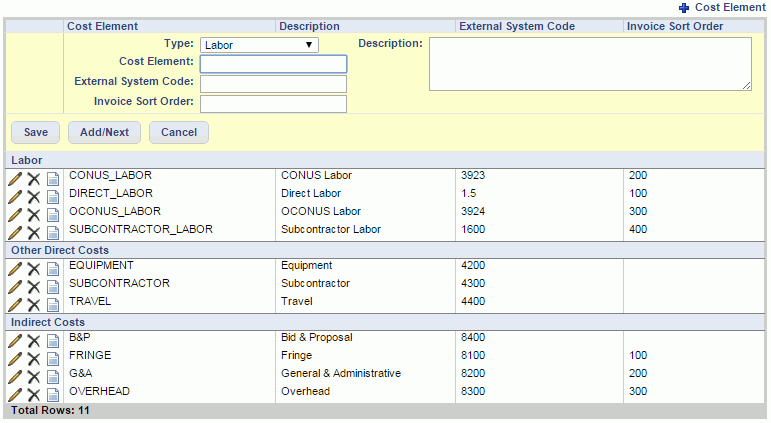
|
|
|
The Cost Element >> Accounts screen is available to associate cost element specific Accounts to a number of Account Categories, to be used during a variety of posting activities. Whether the Account values you specify on this screen are utilized during the posting procedures will depend on which Posting Group the project being processed is associated with, assuming the activity is project related. Project Posting Groups are designated on the Project Profile >> Accounting tab. Should the associated Posting Group be configured to consider the cost element level accounts, these values may be used. If no specific custom Posting Group governs the project related transactions, then the account defaulting rules specified in the System Default Posting Group will apply.
The list of available Account Categories that can have cost element specific Accounts specified is pre-defined in your system. For more information about Account Categories, see the Account Category Descriptions topic.
When clicking on the ![]() or
or ![]() icons in the Cost Element List, you will be presented with a screen resembling the following. Using the pencil icon, you can edit account category entries and associate or remove an existing account.
icons in the Cost Element List, you will be presented with a screen resembling the following. Using the pencil icon, you can edit account category entries and associate or remove an existing account.
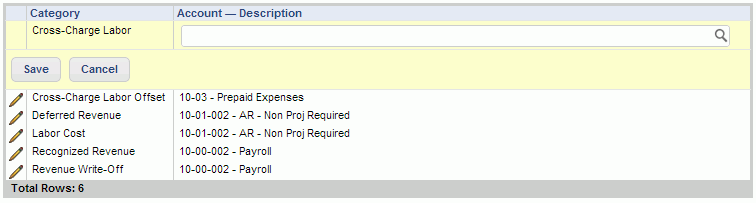
|
|