|
|
|
|
Selecting the Expense >> List menu option will present the user with listings of their Active and Completed expense reports and requests. You can click on the expand icon (![]() ), to view the Completed Expense Reports/Requests sections.
), to view the Completed Expense Reports/Requests sections.
Note that a summary version of the Active list is also available on several dashboards for quick access.
Topics covered on this help page include:
You may also be interested in:
Expense User Alternates (updating another user's expense report as an Alternate)
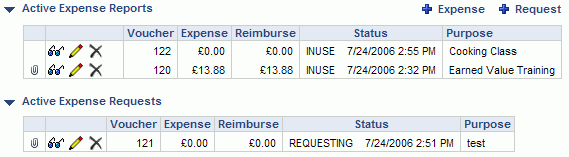
|
|
The list of Active expense items will usually be fairly short, and typically include expense reports that are INUSE, SUBMITTED, APPROVED, and DISAPPROVED.
You may also see additional expense reports in your active list if they have a Pending Review. If your system has been configured with the unasense.user.review.required, then expense reports that are pending your review will always show up in your Active list regardless of the expense report status. See the Alternate Review Process for more information.
Entries in your Completed list will typically contain COMPLETED, LOCKED or EXTRACTED expense items. You can click on the expand icon (![]() ), to view the Completed Expenses sections.
), to view the Completed Expenses sections.
Check out Working with Expenses for more information about updating and submitting expense reports and requests.
Once an expense report has been marked LOCKED or EXTRACTED, you can no longer edit the expense report.
If further change is necessary, you can either:
Note that you cannot delete an expense report if any of the line items have been included in the Expense Report Cost Post or the Billing & Revenue Post or a vendor invoice has been created from the expense report via the Create Vendor Invoice from Expense Report process.