|
|
|
|
The Accrual Plan setup screen is available to create the various accrual schemes for use in your system. The product is delivered with two example plans that can either be deleted, inactivated or modified for use. You can navigate to this screen via the Admin >> Setup >> Accrual Plans menu option. You can set up accrual plans for your on-going accrual needs as well as special carryover type plans (for those customers that have carryover policies that include expiring hours).
This screen is available to users having the Administrator or HR Administrator roles.
This screen is available with the Project Time, Project Tracking and Project Portfolio family of Unanet licenses.
Topics covered on this help page include:
You may also be interested in:
Managing Leave Balances (for a more complete discussion of Leave Balance management options using Unanet)
The List screen will display a listing of any accrual plans that have been established in your system. Unanet is packaged with two example accrual plans that you can either delete, or enable and modify for your own use.

|
|
|
Using the Plan tab, you can define the name, begin date and type of accrual plan.
For all non-carryover types, you can also indicate whether the plan should participate in automated scheduling, and you will need to also populate the values on the Schedule tab in order to complete the definition of a particular accrual plan.
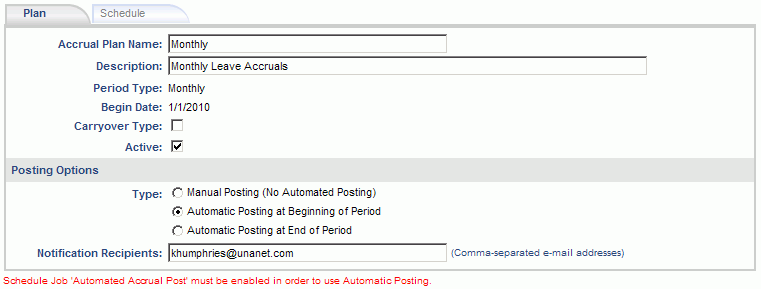
|
|
Using the Schedule tab, you can specify the various levels and amounts that users should accrue time based on their months of service.
You can also specify whether accrual amounts should be capped and if users are allowed to exceed their accrued amounts when entering time on their timesheet.
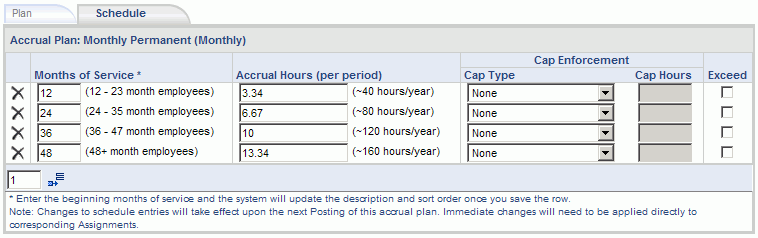
|
|
|