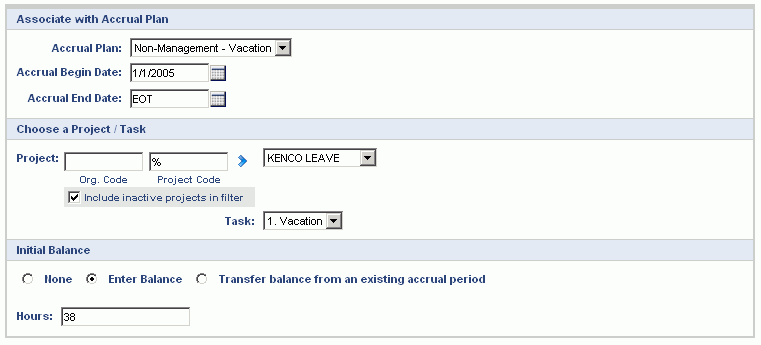|
|
|
|
The Accruals menu option is used to manage the accruals for a particular user. This functionality can be accessed by Administrators via the People >> List option. Administrators will use these screens to associate users with existing accrual plans, terminate associations, move users from one plan to another, and enter adjustments to accrual balances.
Topics covered on this help page include:
Terminated Employee (or moving a user to a different accrual plan)
You may also be interested in:
Managing Leave Balances (for a more complete discussion of Leave Balance management options using Unanet)
When clicking on the Accruals left menu option on the Person Profile, you will be presented with the listing of Accrual plans that the current user has been associated with. From this list the administrator can add new associations, edit existing associations, and delete associations (that have not yet been posted against).

|
|
|
Add
When clicking on the associate w/ accrual plan (![]() ) icon, the administrator will be presented with a screen resembling the following. On this screen, you must define the association to include which accrual plan, for what date range, which project / task and finally whether there will be an initial balance (and if so, it's source or amount). Any initial balance transaction will be recorded in the user's accrual details report.
) icon, the administrator will be presented with a screen resembling the following. On this screen, you must define the association to include which accrual plan, for what date range, which project / task and finally whether there will be an initial balance (and if so, it's source or amount). Any initial balance transaction will be recorded in the user's accrual details report.
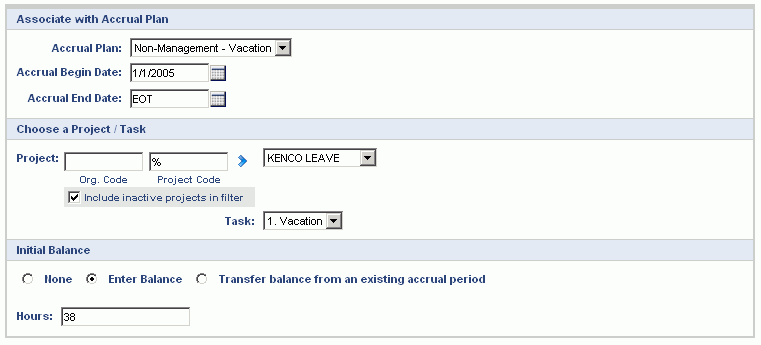
|
|
Edit
When clicking on the edit pencil icon (![]() ) the administrator will be presented with a screen resembling the following. When editing an entry, you will only be allowed to update the begin and end dates. The system will prevent you from moving these dates in such a way as to move them beyond an accrual period that has already been posted for this association.
) the administrator will be presented with a screen resembling the following. When editing an entry, you will only be allowed to update the begin and end dates. The system will prevent you from moving these dates in such a way as to move them beyond an accrual period that has already been posted for this association.

|
|
The Adjust screen is used to add a positive or negative amount to the user's accrual balance. Each adjustment transaction will be recorded on the user's accrual details report. The accrual amount will be associated with the most recently posted accrual period, and will have a Post Date equal to the day you make the adjustment.
Note that accrual plan caps are not enforced when adjustments are entered. That said, the next time an accrual period is posted, an amount above a cap will be negated (and thus the cap will be re-enforced at the time of the next accrual period posting).

|
|
When an employee is terminated or you need to move them to a different accrual plan, you can end their association with their current accrual plan by updating the Accrual End Date on their Person Profile >> Accruals screen (editing the appropriate accrual plan association).